Instructions for using the QR code and Internet link
A label has been affixed to the inside of your room door with a QR code when using a smart phone.
Label
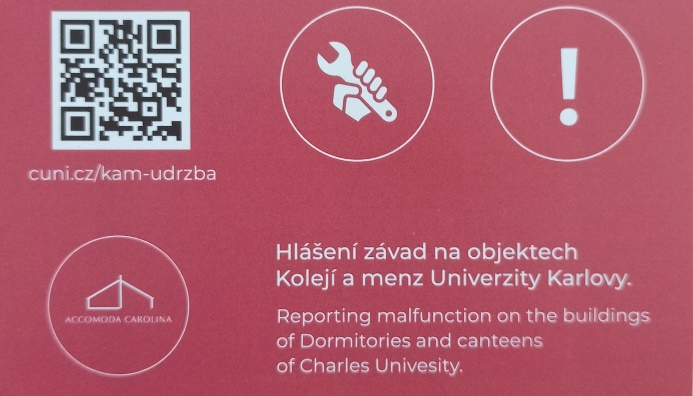
1. Using your smart phone
After launching the QR code scanner on your smart phone, scan the QR code on the label and you will have the following two option:
1. The Internet link opens automatically with the form for reporting malfunctions
2. An Internet link will appear and then you must press the button – Go to the website – and the form for reporting malfunctions will be displayed.
Form on your phone
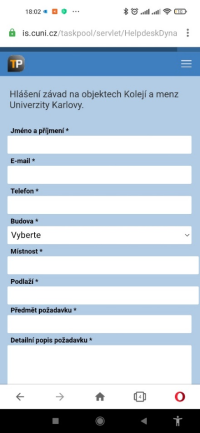
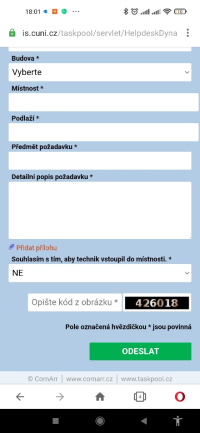
All fields in the form are required (*).
• First name and surname
• E-mail address
• Phone number
• Building – here you must select your dormitory and specific building
• Room number
• Floor – this is the first number in your room number
• Subject of the request – basic information concerning the malfunction
• Detailed description of the request – here you can specify your request so that it is understandable to the maintenance persons
• Add attachment – you can add, for example, a photo
• Entry consent – here you must select YES, otherwise the request cannot be sent
• Copy the code from the image – you must copy the number on the righthand side
• Click on the Send button
You could see a window stating that the form contains errors. Click OK to return to the form, and the incorrect fields will be highlighted in red. Please correct them and resubmit the form.
If sent correctly, you will receive a return message – see the image below.
Confirmation of request
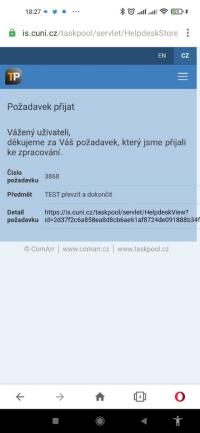
After filling in the form for the first time, the form will offer the previously used text when you use it again, so competing the form will be quicker.
2. Using your computer
The procedure for reporting malfunctions using your computer is similar to using your smart phone.
First insert the following address into your web browser: cuni.cz/kam-udrzba or
https://cuni.cz/kam-udrzba.
Form
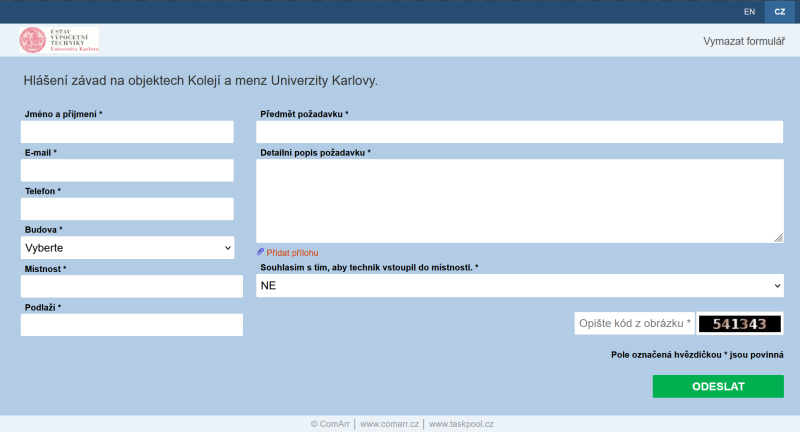
All fields in the form are required (*).
• First name and surname
• E-mail address
• Phone number
• Building – here you must select your dormitory and specific building
• Room number
• Floor – this is the first number in your room number
• Subject of the request – Basic information concerning the malfunction
• Detailed description of the request – here you can specify your request so that it is understandable to the maintenance persons
• Add attachment – you can add, for example, a photo
• Entry consent – here you must select YES, otherwise the request cannot be sent
• Copy the code from the image – you must copy the number on the righthand side
• Click on the Send button
You could see a window stating that the form contains errors. Click OK to return to the form, and the incorrect fields will be highlighted in red. Please correct them and resubmit the form.
If sent correctly, you will receive a return message.
Confirmation of request
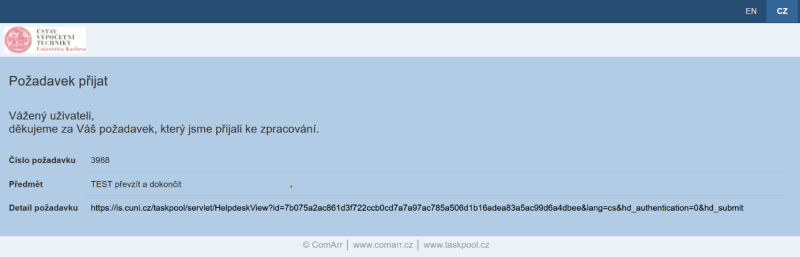
Charles University in Prague
Dormitories and Refectories
José Martího 407/2
162 00 Praha 6
Floor 3th and 4th